How to Sync and Export Contacts with iCloud?
iOS 5 majorly harped on iCloud, a cloud based service of Apple which allowed users to save their contacts, files, pictures and other relevant information on their phone to iCloud. Ever since the launch of this service, iPhone, iPad and iPod Touch users have stopped worrying about losing their phone data anymore. Loosing phone contact for whatever reason can be quite frustrating for the users. After all Smartphone has become an integral component of an individual’s identity these days. Despite the existence of this service a lot of people don’t know how to sync and backup the contacts of their phones on the cloud service.
Similarly, some users do not know the procedure of exporting contact from iCloud back to their phones. Therefore, the attempt of this write up is to acquaint users with both the processes. The first part of the write-up discusses on how to sync and backup the contact and the latter part will describe to method of exporting it back. Lets us begin with the tutorial.
Navigate the setting of your iPhone to reach to the option iCloud (Refer to the below image)
After selecting the iCloud option, you will see the category of data which can be saved on to the iCloud. These items comprise of Contacts, Mails, and Pictures etc. Since this tutorial is all about saving Contact, we will select the contact option on the iPhone and slide the button to on. (Refer to the below image)
If you are not using iCloud service for the first time, you will get the option of Merger, which essentially means syncing new contacts to the existing ones on the iCloud service. But if it’s your first time, you will be spared from this message you will be re-directed to the Step 4 of this 4 step process. (Refer to the Image Below)
This is the final step when the user gets the message which is exhibited in the following message.
Now begins the second phase of the write-up. In this section we will discuss on how to import contact back to the iPhone from iCloud.
Visit the iCloud website and login with the correct credentials that your Apple device (iPhone, Mac, iPad) is attached with. Once you have logged in click on the contact. On clicking that you will get all the data of your phone which has been synced with iCloud service. From here you can import a single or a group of contact or the entire contact list back to your phone. Each and every contact is saved in VCard which is a universally accepted format across operating systems. Once the contact is export make sure to create a back up either save in on the system of email the entire VCard file.
The biggest advantage of iCloud is that it allows users to import the entire contact, single contact or a group of contacts seamlessly. This is one aspect besides others that totally run in favor of the service. So, the next time you have lost any contact due to accidental press of delete option, loss/misplace of device or due to software/hardware impairment, worry not. The iCloud service will solve your problem from anywhere, anytime.
Author Bio:- Mayank Sharma is a technical writer at TechAhead Software, and technology enthusiast he loves to read technology blogs and spends his time sharing ideas through his writings.
Below is the Step-wise Process to Syncing iPhone Contacts with iCloud
Step 1: Navigate
Navigate the setting of your iPhone to reach to the option iCloud (Refer to the below image)
Step 2: Check Options
After selecting the iCloud option, you will see the category of data which can be saved on to the iCloud. These items comprise of Contacts, Mails, and Pictures etc. Since this tutorial is all about saving Contact, we will select the contact option on the iPhone and slide the button to on. (Refer to the below image)
Step 3: Merge Contact
If you are not using iCloud service for the first time, you will get the option of Merger, which essentially means syncing new contacts to the existing ones on the iCloud service. But if it’s your first time, you will be spared from this message you will be re-directed to the Step 4 of this 4 step process. (Refer to the Image Below)
Step 4: Contacts Turned On
This is the final step when the user gets the message which is exhibited in the following message.
Now begins the second phase of the write-up. In this section we will discuss on how to import contact back to the iPhone from iCloud.
Log-in with the Correct Credentials:
Visit the iCloud website and login with the correct credentials that your Apple device (iPhone, Mac, iPad) is attached with. Once you have logged in click on the contact. On clicking that you will get all the data of your phone which has been synced with iCloud service. From here you can import a single or a group of contact or the entire contact list back to your phone. Each and every contact is saved in VCard which is a universally accepted format across operating systems. Once the contact is export make sure to create a back up either save in on the system of email the entire VCard file.
The biggest advantage of iCloud is that it allows users to import the entire contact, single contact or a group of contacts seamlessly. This is one aspect besides others that totally run in favor of the service. So, the next time you have lost any contact due to accidental press of delete option, loss/misplace of device or due to software/hardware impairment, worry not. The iCloud service will solve your problem from anywhere, anytime.
Author Bio:- Mayank Sharma is a technical writer at TechAhead Software, and technology enthusiast he loves to read technology blogs and spends his time sharing ideas through his writings.



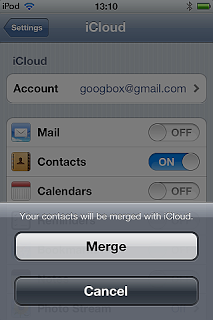




Comments
Post a Comment