21 Extensions To Make The Most Of Google Chrome
Google Chrome, even though not rated as the most-used browser yet, has certainly captured the public’s imagination. Savvy Windows users are preferring Chrome over other browsers. One reason for this is that Google's Chrome has an enviable list of extensions that even beat Firefox! Read on.
1. Session Manager:
Clip sites, pictures, files and so on from the web and organize them. Turn handwritten notes into searchable text by taking a picture of it on your smartphone.
6. LastPass 2.0:
Double-click any word and enjoy that word’s full definition in a little yellow bubble. A link is provided to let you read more definitions in the Google Web definitions page.
9. MightyText for Android:
Synch your text messages from your Android phone to your PC. Read them and respond from your computer. Ideal for people who get too many text messages on their phone.
10. Send to Kindle:
Provides a right-click option to search for any highlighted text in Wikipedia. Throws up the corresponding Wikipedia page when clicked.
14. Search by Image:
Automatically imports and organizes RSS feeds from various sites. Arranges the feeds in a magazine-style format for later. Maintains a running total of unread items on Chrome’s address bar, so you can read them later at your ease.
20. TooMany Tabs:
1. Session Manager:
If you’re halfway entering information on some site after having logged in, click Session Manager and your session will be saved for later. Just click the link in the add-on to return to the page. You can bypass the login menu and go directly to the page you were working on.
2. Google Mail Checker:
2. Google Mail Checker:
Shows how many unopened emails you have in your Gmail via a small icon on your Chrome address bar. You’ll have to set Gmail as default email in order to enable this.
3. Stop Autoplay for YouTube:
3. Stop Autoplay for YouTube:
Stops auto play of videos. Silently buffers the video, so that you can play it later if you want. No more suffering slow loading stuttering videos owing to slow connections.
4. PanicButton:
4. PanicButton:
Hides your open tabs if you don’t want them to be seen. You can easily retrieve the hidden tabs when you’re ready. Saves embarrassment. It also saves you time, since you don’t have to repeat your search later – all you do is access the hidden tabs.
5. Evernote Web Clipper:
5. Evernote Web Clipper:
Clip sites, pictures, files and so on from the web and organize them. Turn handwritten notes into searchable text by taking a picture of it on your smartphone.
6. LastPass 2.0:
Keep track of your passwords, fill in forms and so on. Also generates random passwords for new sites so that you don’t have to think too much. This extension takes care of encrypting the password and shares them with other browsers.
7. Send from Gmail:
7. Send from Gmail:
Makes it easy to send your present URL via Gmail to any recipient. Just tap on the Send From Gmail icon and your URL is neatly stripped and stuck into a new Gmail message.
8. Google Dictionary:
8. Google Dictionary:
Double-click any word and enjoy that word’s full definition in a little yellow bubble. A link is provided to let you read more definitions in the Google Web definitions page.
9. MightyText for Android:
Synch your text messages from your Android phone to your PC. Read them and respond from your computer. Ideal for people who get too many text messages on their phone.
10. Send to Kindle:
Capture web pages and send them to your Kindle device for later reading, when you’re not connected to the internet. You can save the whole page or a highlighted chunk.
11. Download Master:
11. Download Master:
Schedules downloads and routes them through the Chrome download manager. Detects internet and resumes automatically. Supports HTTP and FTP, and manages proxy servers.
12. AdBlock:
12. AdBlock:
Blocks Ads of all kinds – banners, pop-ups, Google results ads, Flash ads and so on. Browsing is faster because AdBlock takes off unnecessary stuff from sites such as pictures and so on.
13. Right-click Search Wikipedia:
13. Right-click Search Wikipedia:
Provides a right-click option to search for any highlighted text in Wikipedia. Throws up the corresponding Wikipedia page when clicked.
14. Search by Image:
Finds similar pictures when you drag any picture into the Google search page. Can scan any number of pictures for absolute or close matches and display them for your reference.
15. PageRank Status:
15. PageRank Status:
Gives you your current page’s rank, Alexa score, WhoIs registration information and much more. Great tool if you are a blogger and want to know how a page ranks before asking to guest post.
16. IE Tab:
16. IE Tab:
Creates a virtual IE browser inside Chrome, so that you can view sites that are optimized for display only on Internet Explorer. Saves you the pain of using two browsers.
17. Docs PDF/PowerPoint Viewer:
17. Docs PDF/PowerPoint Viewer:
Sends docs, PDF and PPT docs to Google Docs, instead of opening them in Chrome. You can read them later in Google Docs at your ease.
18. FastestChrome:
18. FastestChrome:
Enhances web searches; obtain definitions for highlighted terms. Loads search result pages automatically on the same page, so you can scroll on and read. Also interlinks relevant search results from other search engines.
19. Feedly:
19. Feedly:
Automatically imports and organizes RSS feeds from various sites. Arranges the feeds in a magazine-style format for later. Maintains a running total of unread items on Chrome’s address bar, so you can read them later at your ease.
20. TooMany Tabs:
Lets you group open tabs in several ways. You can view a group of tabs as one, for convenience. Group tabs into your Home page and Chrome loads them fast upon startup.
21. GooglePreview:
21. GooglePreview:
When you open a Google Results page, this add-on displays a thumbnail snapshot of the page on the left side of the results page. Helps you decide whether to bookmark or not, or to open or ignore pages based on what you see in the pictures.
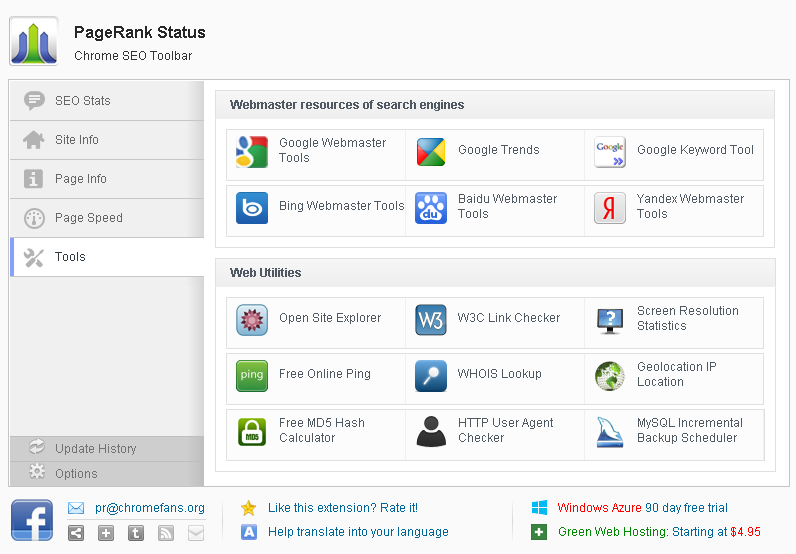






Wow nice blog .I will bookmarks it for my further updates.so keep it up.Thanks you sharing with me this good and informatics info..
ReplyDelete